Enter the name of the procedure you want Windows to execute using the following format:
device:\(directory\filename.BAT
where:
- device is the disk on which the procedure is located.
- directory is the folder in which the procedure is located.
- filename.BAT is the name of the command file to be
executed.
Notes
The file name must follow Windows file-naming conventions. However, due to the processing of spaces in the Java JRE, HP recommends that you do not use spaces in a path or file name.
HP recommends that you use a batch file to process and call procedures and applications. - The arguments are listed in the table in Section 7.8.2.1.
The Availability Manager does not interpret the string contents. You can supply any content in the string that the Windows command-line interpreter accepts for the user account running the Data Analyzer. However, if you include arguments in the User Action procedure, they might displace or overwrite arguments supplied by the Availability Manager.
You cannot specify positional command-line switches or arguments to the AT command, although you can include switches in the User Action procedure substring as qualifiers to the user-supplied command. This is a limitation of both the Windows command-line interpreter and the way the entire string is passed from the Availability Manager to Windows.
The Schedule service must be running on the Data Analyzer computer in order to use the AT command. However, the Schedule service does not run by default. To start the Schedule service, see the Windows documentation for instructions in the use of the CONTROL PANEL->SERVICES->SCHEDULE->[startup button].
To set up a user action, follow these steps:
- Select an event on the Event Customizations page, for example, HIBIOR (see Figure 7-20).
- Change the Event escalation action to User.
- Enter the name of the program to run. For example:
c:\send_message.bat
Figure 7-20 User Action Example
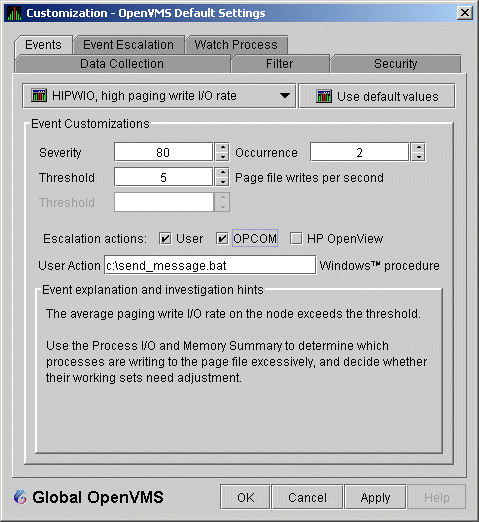
The command line parameters are automatically added when Availability Manager passes the command to the command processor.
The contents of "send_message.bat" are the following:
net send affc17 "P4:system event: %1 %2 %3 %4"
|
On the target node, AFFC17, a message similar to the following is displayed:

You can now apply the User Action to one node, all nodes, or a group of
nodes, as explained in Section 7.8.2.
7.9 Customizing Security Features
The following sections explain how to change the following security features:
- Passwords for groups and nodes
- Data Analyzer passwords for OpenVMS and Windows Data Collector nodes
- Security triplets on OpenVMS Data Collector nodes
- Password on a Windows Data Collector node
OpenVMS Data Collector nodes can have more than one password: each password is part of a security triplet. (Windows nodes allow you to have only one password per node.) |
7.9.1 Customizing Passwords for Groups and Nodes
For both the Windows and OpenVMS Customization Pages at the operating system, group, or node level is a page similar to the one shown in Figure 7-6. It contains a tab labeled Security. If you select this tab on either system, the Availability Manager displays a page similar to the one shown in Figure 7-21.
Figure 7-21 OpenVMS Security Customization

The level at which you can make password changes depends on whether you select the Security tab at the operating system, group, or node level.
Changing Passwords at the Group Level
If you monitor several groups, but the password for the nodes in one of those groups is different from the password for nodes in other groups, right-click the group you want to change, select Customize from the list, select the Security tab, and change the password. The new password is then used for each node that is a member of that group.
Changing Passwords at the Node Level
As a second example, to change the password of one node in a group to a different password than the other nodes in the group, right-click that node, select Customize from the list, select the Security tab, and change the password to one that differs from the other nodes in the group. For that node, the new password overrides the group password.
In the second password example, if you want to set the password for the
single node back to the password that the rest of the group uses, click
Use default values. The password value for the node
now comes from the group-level password setting. At this point, if you
change the group password, all nodes in the group get the new password.
Additional information about changing passwords for security is in
Section 7.9.
7.9.2 Changing Data Analyzer Passwords
You can change the passwords that the Windows Data Analyzer uses for
OpenVMS Data Collector nodes and for Windows Data Collector nodes. The
following sections explain how to perform both actions.
7.9.2.1 Changing a Data Analyzer Password for an OpenVMS Data Collector Node
When you select Customize OpenVMS... on the Customize menu of the System Overview window, the Availability Manager displays a default customization page. On it is a tab marked Security, which, if you select it, displays the OpenVMS Security Customization page (Figure 7-21).
To change the default password for the Data Analyzer to use to access OpenVMS Data Collector nodes, enter a password of exactly 8 uppercase alphanumeric characters. The Availability Manager will use this password to access OpenVMS Data Collector nodes. This password must match the password that is part of the OpenVMS Data Collector security triplet ( Section 1.3.3).
When you are satisfied with your password, click OK.
Exit the Availability Manager, and restart the application for the password to
take effect.
7.9.2.2 Changing a Data Analyzer Password for a Windows Data Collector Node
When you select Customize Windows NT... on the Customize menu of the System Overview window, the Availability Manager displays a Windows Security Customization page (Figure 7-22).
Figure 7-22 Windows Security Customization

To change the default password for the Data Analyzer to use to access Windows Data Collector nodes, enter a password of exactly 8 alphanumeric characters. Note that this password is case sensitive; any time you type it, you must use the original capitalization.
This password must also match the password for the Windows Data Collector node that you want to access. (See Section 7.9.3 for instructions for changing that password.)
When you are satisfied with your password, click OK.
Exit and restart the Availability Manager for the password to take effect.
7.9.3 Changing a Password on a Windows Data Collector
To change the Data Collector password in the Registry, follow these steps:
- Click the Windows Start button. On the menu displayed, first select Programs, then Accessories, and then Command Prompt.
- Type
regedit
after the angle prompt (>).
The system displays a screen for the Registry Editor, with a list of entries under My Computer. - On the list displayed, expand the HKEY_LOCAL_MACHINE entry.
- Double-click SYSTEM.
- Click CurrentControlSet.
- Click Services.
- Click damdrvr.
- Click Parameters.
- Double-click Read Password. Then type a new 8-character alphanumeric password, and click OK to make the change.
- To store the new password, click Exit under File on the main menu bar.
- On the Control Panel, select Services and then Stop for "PerfServ."
- Again on the Control Panel, select Devices and then Stop for "damdrvr."
- First restart damdrvr under "Devices"
and then restart PerfServ under "Services."
This step completes the change of your Data Collector password.
7.10 Monitoring Processes on a Node
As the Availability Manager monitors all the processes on the system, you can configure the tool to notify you when particular processes are created or exit on your system. The Availability Manager can watch up to eight processes on an individual node or a node that is part of a group that you select on the Group/Node Inclusion Lists page (Figure 7-3). (You cannot, however, use this feature to notify you about processes that should not be there.)
To use the Watch Process feature, right-click a node in the Node pane to display the Node pane Customization Menu (Figure 7-23).
Figure 7-23 Node Customization Menu

On this menu, select Customize to display the options available for customizing individual nodes. One of these options is watch process, which you can select to display the Watch Process page (Figure 7-24).
Figure 7-24 Process Watch

An explanation of the watch process feature is displayed on the right side of the page. You can enter up to 8 processes in the box on the left side of the page. After you enter process names, the Availability Manager monitors these processes on the node that you have selected.
For a process that is not present on the node at the time you entered it on the Watch Process page, the Availability Manager displays the following event in the Event pane of the System Overview window (Figure 2-1):
NOPROC -- The process process-name has disappeared on
the node node-name.
|
If a process that was signalled by a NOPROC event reappears on the node, the Availability Manager displays the following event in the Event pane of the System Overview window (Figure 2-1):
PRCFND -- The process process-name has recently
reappeared on the node node-name.
|
| Previous | Next | Contents | Index |