![[Compaq]](../images/hp.gif)
![[Go to the documentation home page]](../images/buttons/hp_bn_site_home.gif)
![[How to order documentation]](../images/buttons/hp_bn_order_docs.gif)
![[Help on this site]](../images/buttons/hp_bn_site_help.gif)
![[How to contact us]](../images/buttons/hp_bn_comments.gif)
![[OpenVMS documentation]](../images/hp_ovmsdoc_sec_head.gif)
| Document revision date: 15 July 2002 | |
![[Compaq]](../images/hp.gif) |
![[Go to the documentation home page]](../images/buttons/hp_bn_site_home.gif)
![[How to order documentation]](../images/buttons/hp_bn_order_docs.gif)
![[Help on this site]](../images/buttons/hp_bn_site_help.gif)
![[How to contact us]](../images/buttons/hp_bn_comments.gif)
|
![[OpenVMS documentation]](../images/hp_ovmsdoc_sec_head.gif)
|
|
| Previous | Contents | Index |
The format of the MIME$MAILCAP file originated in RFC 1524, A User Agent Configuration Mechanism for Multimedia Mail Format Information, by N. Borenstein, September, 1993. The MIME utility uses instructions in this file to interpret and display messages and attachments. By following these instructions, the MIME user agent calls external programs to display the content types found in MIME messages.
You can customize the MIME$MAILCAP.DAT file to specify a File Descriptor Language (FDL) for a specific content type to extract message parts on your system. Example 7-1 contains an example of a MIME$MAILCAP.DAT file.
References to program names must be logical names or valid file specifications. |
| Example 7-1 MIME$MAILCAP.DAT File | |||
|---|---|---|---|
# # MIME$MAILCAP.DAT # # Local customizations of content types and processing options # # Use xv.exe to display images image/*; xv %s # # Use Netscape for html attachments text/html; netscape %s # |
The optional MIME$FILE_TYPES.DAT file contains lists of OpenVMS file extensions and the MIME content type associated with each one. ADD command processing uses the FILETYPE structure to designate the content type of an OpenVMS file to be attached to a composed message.
The syntax of the file format is similar to that of the MIME$MAILCAP.DAT file, with the "#" character indicating comments. Each line in the file contains a single file extension (without the leading '.'), followed by the content type and subtype to be associated with files that use that extension.
Optionally, the line can include the Content-Transfer-Encoding string
(7bit, 8bit, Base64 or Quoted-printable), which is used to encode the
contents of the file for transmission in the message. 7bit, 8bit,
Base64 or Quoted-printable are the standard MIME encodings and the only
ones accepted. If no encoding is specified, the MIME utility uses 7bit.
7.15.4 Extracting MIME-Encoded Files Using the MIME Utility
To extract a MIME-encoded file using the MIME utility, first, open the file you want to decode. You can open the file in one of two ways: by invoking the MIME utility specifying the file name or by opening the file in the MIME utility. EXTRACT extracts the specified attachment to a file in its native file format or in another format specified by the /FDL qualifier.
The following are typical MIME utility commands used to open a message file, display the message in readable text, and list the message attributes:
MIME> OPEN file-name MIME> READ MIME> LIST |
To extract the attachment, enter the following command:
MIME> EXTRACT /ATTACHMENT=n destination-file-name |
You can specify a single attachment by appending the /ATTACHMENT=n qualifier, which specifies the number of the attachment to be extracted. You can also use /FDL=filename, which specifies a File Descriptor Language (FDL) definition file to use when converting the specified attachment into an output file. The numbers for the individual attachments are displayed with the LIST command.
See Section 7.15.6 for a complete list of commands used in the MIME
utility.
7.15.5 Encoding Files Using the MIME utility
To encode files to be sent as attachments, you must first create a new file by invoking the MIME utility and specifying the NEW command. If the file name is not specified, NEW will prompt for a file name:
$ MIME NEW new-file-name |
Or you can use the OPEN command in the MIME utility to open a draft message file:
MIME> OPEN/DRAFT file-name |
To open a file that you created in a previous session, specify the qualifier /DRAFT in the command.
To add attachments to the file, enter the command:
MIME> ADD file-name |
For a complete list of optional qualifiers for this command, see Section 7.15.6.
To write the current information to the file, use the SAVE command. Once saved, the MIME-encoded file can be sent as a file by the OpenVMS Mail utility.
To exit the MIME utility, enter the QUIT or EXIT command.
See Section 7.15.6 for a complete list of commands used in the MIME
utility.
7.15.6 MIME Utility Commands
The following list contains descriptions of the commands, parameters, and qualifiers available in the MIME utility. Examples follow each description.
ADD --- Adds a new body part or attachment to the message being edited. The ADD command requires the name of the file you want to attach as a parameter. The optional qualifiers are:
MIME> ADD file-name/TEXT |
CLOSE --- Closes the current message file. If you have not saved your most recent changes, the MIME utility will prompt you to save before closing. If the file is /READ_ONLY, the file is left unchanged.
MIME> CLOSE |
EDIT --- Invokes the user's default text editor for the specified attachment.
MIME> EDIT attachment-number |
EXIT --- Exits the MIME editor, saving any work in process.
MIME> EXIT |
EXTRACT --- Extracts the specified attachment to a file in its native file format.
MIME> EXTRACT file-name/ATTACHMENT=n |
HELP --- Displays a help file for the MIME utility.
MIME> HELP |
LIST --- Displays information about the current message including a list of body parts and attributes, such as the attachment number.
MIME> LIST |
NEW --- Creates a new message.
MIME> NEW file-name |
OPEN --- Opens the message with the specified file name. The qualifiers available are:
MIME> OPEN file-name/NEW |
QUIT --- Aborts the current MIME editing session without saving the current message.
MIME> QUIT |
READ --- Displays the current message as readable text. Displays the attachment, if applicable.
MIME> READ |
REMOVE --- Deletes a specified attachment from the current message.
MIME> REMOVE 1 |
SHOW --- Displays information about the MIME environment, depending upon what option is specified. Possible options are CONTENT_TYPE, FILE_TYPES, and VERSION.
MIME> SHOW option |
SAVE --- Writes the current message to a file. If a file name is specified, it will be used.
MIME> SAVE file-name |
Error conditions are reported using the OpenVMS signaling subsystem, specifically lib$signal() and lib$stop(). Three levels of severity exist for error conditions: Fatal, Error, and Warning. These levels indicate what results you can expect from a condition. The severities and corresponding results are described in the following list:
Text editors allow you to create and modify text files. With a text editor, you can enter text from a keyboard and modify the text using text editing commands. For example, you can type in data for a report and then rearrange sections, duplicate information, substitute phrases, or format text. You can use text editors to create and modify source files for programming languages. The operating system supports several text editors.
The Extensible Versatile Editor (EVE) is a general-purpose text editor based on the DEC Text Processing Utility (DECTPU). This chapter includes information about:
For additional information about EVE, refer to online help in EVE and the Extensible Versatile Editor Reference Manual.
For information about EDT, refer to the OpenVMS EDT Reference Manual.
In this chapter, EVE key names are shown (with the SHOW KEY or HELP
KEYS command) by using a slash for control keys, shifted function keys,
and Alt key combinations, and a space or a dash for GOLD key sequences.
Thus, key combinations that require you to hold down one key (such as
Ctrl) while pressing another key are shown with a slash; key
combinations in which you press one key after another (such as
GOLD-Help) are shown with a space or a dash.
8.1 EVE Features
DECTPU is a high-performance, programmable text processor. With EVE software, you can create and edit text files such as business letters, technical documents, and program source files.
EVE is the default editor on the OpenVMS operating system. Unless you define a different default editor, EVE is invoked when you enter the EDIT command.
With EVE, you can do the following:
Once you know how to invoke EVE and how to enter commands, you can use
EVE commands to create and edit files. Using editing keys and commands,
you can move the cursor, set buffer mode, and perform editing
operations such as entering, erasing, restoring, and moving text.
8.2 Getting Help
You can get online help at any time during your editing session. There are two kinds of online help available with the EVE editor:
To access keypad help, follow these steps:
To use the HELP command to access EVE Help, follow these steps:
To get information about a particular command, enter HELP followed by the command name and press the Enter key. The help text appears on the screen. You can also get help on DECTPU built-in procedures by entering the command HELP TPU.
The following example shows the help text for the MOVE BY LINE command:
MOVE BY LINE
Moves the cursor a line at a time in the current direction.
Keys: EVE Default VT100 Keypad
-------------------------------------------------
F12 MINUS on keypad
Steps:
1. If necessary, set the direction to move in --- forward or reverse.
2. Use MOVE BY LINE (see key list above).
Usage notes:
o In forward direction, moves to the end of the current line, or to the
end of the next line, if any.
o In reverse direction, moves to the start of the current line, or to
the start of the next line, if any.
Related topics:
CHANGE DIRECTION END OF LINE LINE START OF LINE
|
EVE is the default editor for the OpenVMS operating system. The EDIT command, as follows, automatically starts the EVE editor (unless the default editor has been redefined by you or the system manager):
$ EDIT |
On systems where EVE is not the default editor, start EVE with the EDIT/TPU command. When you begin an editing session, you can specify the name of an existing file or a new file you want to create. If you do not specify a file name, EVE prompts you for a file name when you end your editing session if you have added text to the default buffer called Main. See Section 8.18 for more information on using buffers.
The following example invokes EVE to create a new file named NEWFILE.DAT:
$ EDIT NEWFILE.DAT |
[End of file](1) (2) Buffer: NEWFILE.DAT | Write | Insert | Forward (3) Command: (4) Editing new file. Could not find: FABLES.TXT (5) |
As you examine the EVE screen display, note the following:
There are two ways to enter EVE commands:
To type a command, follow these steps:
You can use defined keys to enter EVE commands. Each defined key performs one editing command. You can also define your own keys to perform EVE functions.
EVE defines some keys by default. The predefined keys on VT200, VT300, and VT400 series terminals include:
Control keys, arrow keys, and the Tab, Return, and Delete keys have the same definitions on all three types of terminal.
Figure 8-1 shows the predefined keys for the VT200, VT300, and VT400 series terminal.
Figure 8-1 EVE Keys --- VT200, VT300, and VT400 Series Terminals

On VT100 series terminals, EVE automatically defines most of the numeric keypad keys, the four arrow keys, and certain control keys. Figure 8-2 shows the predefined keys for the VT100 series terminal.
Figure 8-2 EVE Keys --- VT100 Series Terminals
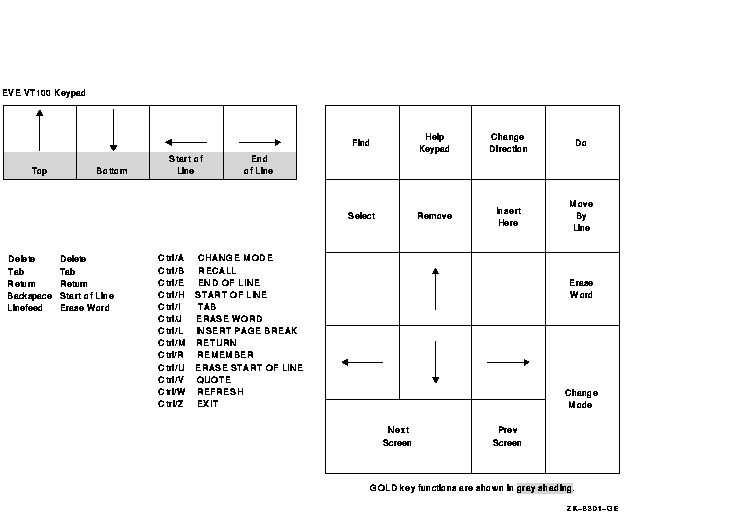
You can use one of the following methods to save your edits:
To save the text in your buffer by writing it to a file without exiting from EVE, use the WRITE FILE command. If no file is associated with your buffer, EVE prompts for a file name, as follows:
Type filename for buffer Main (press RETURN to not write it): |
Type the name of the file and press the Enter key to write the buffer to a file.
| Previous | Next | Contents | Index |
![[Go to the documentation home page]](../images/buttons/hp_bn_site_home.gif)
![[How to order documentation]](../images/buttons/hp_bn_order_docs.gif)
![[Help on this site]](../images/buttons/hp_bn_site_help.gif)
![[How to contact us]](../images/buttons/hp_bn_comments.gif)
|
| privacy and legal statement | ||
| 6489PRO_015.HTML | ||