|
Document revision date: 15 July 2002
|
![[Compaq]](../images/hp.gif) |
![[Go to the documentation home page]](../images/buttons/hp_bn_site_home.gif)
![[How to order documentation]](../images/buttons/hp_bn_order_docs.gif)
![[Help on this site]](../images/buttons/hp_bn_site_help.gif)
![[How to contact us]](../images/buttons/hp_bn_comments.gif)
|
![[OpenVMS documentation]](../images/hp_ovmsdoc_sec_head.gif)
|
OpenVMS User's Manual
7.12.3 Selecting an Editor
By default, Mail invokes the DECTPU-based EVE editor when you specify
the Mail command SEND/EDIT.
By entering the Mail command SET EDITOR, you can specify that a
different editor be invoked instead of EVE. For example, to select the
EDT editor, issue the Mail command SET EDITOR EDT. The EDT editor
remains your default Mail editor (even if you log out of the system and
log back in) until you enter another SET EDITOR command.
To display the name of the selected Mail editor, enter the Mail command
SHOW EDITOR.
7.12.4 Using a Command File to Edit Mail
You can define the logical name MAIL$EDIT to be a command file before
entering Mail. Then, when you issue any Mail command that invokes an
editor, the command file will be called to perform the edit. In the
command file, you can also invoke other utilities such as the
spell-checker and you can specify any function that can be done in a
command file. Refer to Appendix B for an annotated example of a
MAILEDIT.COM command procedure and refer to Chapter 13 and
Chapter 14 for more information on command files.
7.12.5 Overriding Your Selected Editor
If you wish to temporarily override your selected editor, you can
define MAIL$EDIT to be the string "CALLABLE_" with the desired editor
name appended. For example, to use callable EDT rather than callable
EVE, you can type the following command:
$ DEFINE MAIL$EDIT CALLABLE_EDT
|
If you issue the SET EDITOR command during a session that was invoked
with MAIL$EDIT defined, you override both your permanent selected
editor and the current editor setting. To use the command file defined
by MAIL$EDIT again, you must exit from Mail and restart it.
7.13 Using the Mail Keypad
You can use the numeric keypad on your keyboard to execute commands in
Mail. Most keypad keys can execute two commands.
Figure 7-2 shows the Mail keypad. To enter the top command for each
key shown, press the appropriate key. To enter the bottom command
shown, press the PF1 key first, and then the desired function key.
Figure 7-2 Mail Utility Keypad
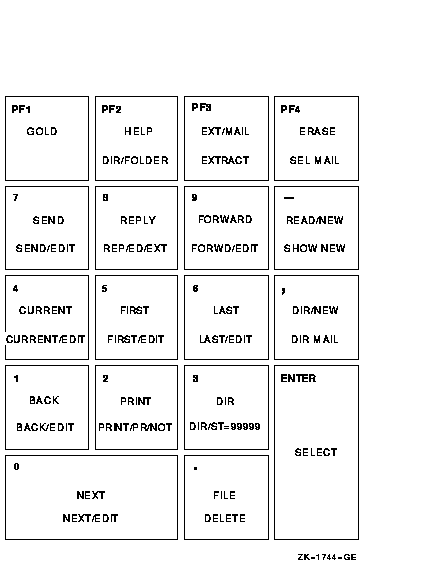
To execute the Mail command SEND, press KP7. To execute the Mail
command SEND/EDIT, press the PF1 key first and then press KP7.
7.13.1 Redefining Keypad Keys
You can redefine the keypad keys to execute Mail commands when you are
in Mail. Note that the previous definition of the key is superseded
when you redefine a key.
Defining keypad keys in Mail is similar to defining keypad keys to
execute DCL commands.
In the following example, the key KP2 is defined as the Mail command
PRINT/PARAM=PAGE_ORIENT=LANDSCAPE. After KP2 is defined, you can press
it to display the PRINT/PARAM=PAGE_ORIENT=LANDSCAPE command:
MAIL> DEFINE/KEY KP2 "PRINT/PARAM=PAGE_ORIENT=LANDSCAPE"
|
7.13.2 Assigning Additional Key Definitions
To increase the number of key definitions available on your terminal,
use the /STATE qualifier. You can assign many definitions to the same
key as long as each definition is associated with a different state.
State names can be any alphanumeric string. By specifying states, you
can press a key once to enter a command and a second time to enter a
qualifier.
In the following example, PF1 (pressed twice) is defined as
DIRECTORY/FOLDER:
MAIL> DEFINE/KEY PF1 "DIRECTORY"/SET_STATE=FOLDER /NOTERMINATE
MAIL> DEFINE/KEY PF1 "/FOLDER" /IF_STATE=FOLDER /TERMINATE
|
Press PF1 twice to enter the command DIRECTORY/FOLDER. The /TERMINATE
qualifier ends the command line so you do not need to press the Enter
key.
7.13.3 Creating Permanent Key Definitions
Any keypad keys that you define during a Mail session are lost when you
exit from Mail. To retain keypad key definitions from one Mail session
to another, create a file containing key definitions (for example,
MAIL$KEYDEF.INI) in your top-level directory. For example, the
following MAIL$KEYDEF.INI file contains six key definitions:
DEFINE/KEY PF1 "DIRECTORY " /NOTERMINATE /SET_STATE=folder
DEFINE/KEY PF1 "/FOLDER" /TERMINATE /IF_STATE=folder
DEFINE/KEY PF2 "SELECT " /NOTERMINATE /SET_STATE=mail
DEFINE/KEY PF2 "MAIL" /TERMINATE /IF_STATE=mail
DEFINE/KEY PERIOD "READ " /NOTERMINATE /SET_STATE=new
DEFINE/KEY PERIOD "/NEW" /TERMINATE /IF_STATE=new
|
To execute these commands each time you invoke Mail, enter the
following command line in your login command file (LOGIN.COM):
$ DEFINE MAIL$INIT SYS$LOGIN:MAIL$KEYDEF.INI
|
7.14 Summary of Mail Commands
This section contains a summary of all Mail utility commands. For
complete information on qualifiers used with these commands, refer to
online help.
See also Section 7.15 for information about using the MIME utility to
read and compose MIME-encoded messages.
7.14.1 Reading Messages
Use the following commands to read messages:
- BACK
Displays the message preceding the
current or last-read message when the last command issued was READ.
When the last command issued was DIRECTORY, the BACK command displays
the preceding screen of the directory listing.
- CURRENT
Displays the beginning of the
message you are currently reading.
- DIRECTORY [folder-name]
Displays a list of
the messages in the current mail file, including message number,
sender's name, date, and subject.
- ERASE
Clears your terminal screen.
- EXTRACT
Places a copy of the current message
into the specified output file. To copy a mail message to a folder in a
Mail file, use either the COPY, FILE, or MOVE command.
- FIRST
Displays the first message in the
current folder.
- LAST
Displays the last message in the
current folder.
- NEXT
Skips to the next message and displays
it.
- READ [folder-name] [message-number]
Displays
your messages. Pressing the Enter key is the same as entering the READ
command without parameters.
- SEARCH search-string
Searches the currently
selected folder for the message containing the first occurrence of the
specified text string.
- SHOW NEW_MAIL_COUNT
Displays the number of
unread mail messages.
7.14.2 Exchanging Messages
Use the following commands to exchange messages:
- ANSWER [filespec]
REPLY [filespec]
Sends a message to the sender of
the message you are currently reading or of the one you last read.
- FORWARD
Sends a copy of the message you are
currently reading (or have just read) to one or more users.
- MAIL [filespec]
SEND [filespec]
Sends a message to one or more
users.
7.14.3 Removing Messages
Use the following commands to remove messages:
- DELETE [message-number]
Deletes either the
message you are currently reading, a range of messages, or the message
you just read, and moves it to the WASTEBASKET folder.
- PURGE
Deletes all the messages in the
WASTEBASKET folder. When you exit from Mail or enter a SET FILE command
(to select a new mail file), an implicit purge is done to empty the
WASTEBASKET folder, unless you have previously entered the SET
NOAUTO_PURGE command.
- SET [NO]AUTO_PURGE
Determines whether Mail
empties the WASTEBASKET folder when you enter the EXIT or SET FILE
command. When you use the SET NOAUTO_PURGE command, you must enter the
PURGE command periodically to delete the messages in the WASTEBASKET
folder.
- SHOW AUTO_PURGE
Displays whether messages in
the WASTEBASKET folder are deleted (purged automatically) when you
enter the EXIT or SET FILE command.
7.14.4 Printing Messages
Use the following commands to print messages:
- PRINT
Adds a copy of the message you are
currently reading to the print queue. The files created by the PRINT
command are released to the print queue when you exit from Mail.
Multiple messages are concatenated into one print job unless you use
the /NOW or /PRINT qualifier.
- SET [NO]FORM form-name
SHOW FORM
Sets the default print form for
printing done within Mail. The SET NOFORM command clears the default
print form. The SHOW FORM command displays the default print form.
- SET [NO]QUEUE queue-name
SHOW QUEUE
Sets the default print queue to be
used when you enter the PRINT command from within Mail. SET NOQUEUE
clears the previously defined print queue and sets the queue to
SYS$PRINT, the default print queue. The SHOW QUEUE command displays
your default print queue.
7.14.5 Organizing Messages
Use the following commands to organize messages:
- COPY folder-name [filename]
Copies a message
to another folder without deleting it from the current folder. If the
specified folder does not exist, it is created.
- FILE folder-name [filename]
MOVE folder-name [filename]
Moves the current
message to the specified folder and deletes the message from the
original folder.
- SELECT [folder-name]
SET FOLDER [folder-name]
Establishes a set of
messages that you can affect as a group. You can copy or move this set
of messages from one folder to another. You can also read and delete,
or search and extract a set of messages. In addition, you can use the
SELECT and SET FOLDER commands to move from one folder to another.
- SET FILE filename
Establishes (or opens)
another file as the current mail file. By default, your mail file is
MAIL.MAI. If you use the COPY command, the FILE command, or the MOVE
command to create other mail files (for example, JOKES.MAI or
HISTORY.MAI), you can then use the SET FILE command to open the Mail
files.
- SHOW FILE
Displays the name of the mail file
that is currently open.
- SHOW FOLDER [folder-name]
Displays the
current folder name.
- SET WASTEBASKET_NAME folder-name
Changes the
name of the WASTEBASKET folder, which contains messages to be deleted.
You can delete all the messages in the WASTEBASKET folder by entering
the PURGE command. If AUTO_PURGE is set, when you enter the EXIT
command, messages in the WASTEBASKET folder will be deleted. If
AUTO_PURGE is set, you can avoid deleting messages in the WASTEBASKET
folder by entering the QUIT command.
- SHOW WASTEBASKET_NAME
Displays the name of
the WASTEBASKET folder.
- SHOW DELETED
Displays the amount of deleted
message space in the current mail file.
7.14.6 Marking Messages
The following commands are used for marking messages:
- MARK [message-number]
Sets the current or
specified message as marked. Marked messages are displayed with an
asterisk (*) in the left column of the directory listing. To select or
organize marked messages, use the SELECT command with the /MARKED
qualifier.
- UNMARK [message-number]
Sets the current or
specified message as unmarked. The asterisk (*) in the left column of
the directory listing is deleted.
7.14.7 Customizing the Mail Environment
The following commands are used for customizing the mail environment:
- DEFINE/KEY key-name string
Defines a key to
execute a Mail command. You can press the key to enter a command
instead of typing the command name.
- SHOW KEY [key-name]
Displays the key
definitions created by the DEFINE/KEY command.
- EDIT [filename]
Invokes your selected editor
and enables you to edit a message before you send it.
- HELP [topic]
Displays information about
Mail. To obtain information about individual commands or topics, enter
HELP followed by the command or topic name.
- SET [NO]CC_PROMPT
Sets the default for
determining whether the carbon copy (CC:) prompt appears when sending a
message.
- SET COPY_SELF command[,command]
Sets the
default for determining whether the SEND, REPLY, or FORWARD commands
return to the sender a copy of the message being sent.
- SHOW COPY_SELF
Displays which command (SEND,
REPLY, or FORWARD) automatically sends a copy of the message to you.
- SET [NO]SIGNATURE_FILE
Sets the Mail utility
to append a signature text file to the end of a mail message
automatically whenever you use the ANSWER, FORWARD, MAIL, REPLY, or
SEND command.
- SHOW SIGNATURE_FILE
Displays information
that shows whether you specified a default signature file and, if so,
the name of that file. (The SHOW ALL command also displays signature
file information.)
- SET EDITOR editor-name
Selects the text
editor to be used when you edit a message (for example, with the Mail
command SEND/EDIT). You can use any callable editor available on your
system. This command overrides any definition that the command
procedure MAIL$EDIT has set.
- SHOW EDITOR
Displays the name of your
selected text editor.
- SET [NO]FORWARD address
Sets a forwarding
address for your mail.
- SHOW FORWARD
Displays the name of your
current forwarding address.
- SET [NO]MAIL_DIRECTORY [.subdirectory-name]
Specifies that all mail files (file type .MAI) be moved from your
SYS$LOGIN directory to the specified subdirectory.
- SHOW MAIL_DIRECTORY
Displays the name of the
device and directory containing all your .MAI files.
- SET [NO]PERSONAL_NAME "text-string"
Appends a text string to the end of the From: field of mail
messages you send. You can fill this field with your full name or any
other information. Note that your personal name must begin with a
letter and may not have two consecutive spaces.
- SHOW PERSONAL_NAME
Displays the text string
established with the SET PERSONAL_NAME command.
- SHOW ALL
Displays detailed information about
your current Mail settings.
7.14.8 Exiting or Transferring Control
The following commands are used for exiting Mail or transferring
control:
- ATTACH [process-name]
Permits you to switch
control of your terminal from your current process to another process
in your job. For example, while you are editing a file, you can use the
SPAWN command to move to a subprocess (Mail) to read a new mail
message. Then, you can enter the ATTACH command to move back to the
editing session.
- EXIT
Exits from Mail. When you enter the
EXIT command, any messages in the WASTEBASKET folder are deleted unless
you have issued the command SET NOAUTO_PURGE. You can also exit from
Mail by pressing Ctrl/Z.
- QUIT
Exits from Mail without emptying the
WASTEBASKET folder (deleted messages are not destroyed unless you enter
the EXIT command or press Ctrl/Z). The QUIT command performs the same
function as Ctrl/Y.
- SPAWN [command]
Creates a subprocess of the
current process. You can use the SPAWN command to leave Mail
temporarily, perform other functions (such as displaying a directory
listing or printing a file), and then return to Mail.
7.14.9 Mail File Compression
The following command is used for compressing mail files:
- COMPRESS [filespec]
Makes an indexed mail
file smaller. If you do not specify a file name, Mail compresses the
mail file that is currently open. If there is no open mail file, Mail
compresses the default mail file (MAIL.MAI).
7.14.10 System Management Commands
The following commands are used for system management:
- REMOVE user name
Removes a user record from
the system's mail profile, data file SYS$SYSTEM:VMSMAIL_PROFILE.DATA.
Requires SYSPRV privileges.
- SHOW FORWARD
Displays the name of a user's
current forwarding address.
- SHOW PERSONAL_NAME
Displays the text string
that a user has established with the SET PERSONAL_NAME command.
7.15 MIME Utility
The Multipurpose Internet Mail Extension (MIME) is the standard used to
attach nontext files to mail messages. The MIME utility allows you to
compose and read MIME-encoded mail messages. With MIME, nontext files,
such as graphics or sound files, are encoded and sent as plain text,
although that text may not be readable. The MIME utility decodes MIME
files to their original form and allows you to create MIME-encoded
files, which can be sent as mail messages using the OpenVMS Mail
utility.
7.15.1 Invoking the MIME Utility
The system manager may have already set up the foreign command for
MIME, but if not, you can do so by adding the following line to your
LOGIN.COM:
$ MIME :== $SYS$SYSTEM:MIME.EXE
|
MIME will only open MIME encoded text files. You need to extract the
MIME-encoded message into a text file using Mail first. (See
Section 7.6.3 for instructions.)
To invoke the MIME utility from the DCL prompt, enter the following:
The file name qualifier is optional. If the file specified exists, it
is opened READ_ONLY.
- /READ_ONLY indicates that the file is the contents of a message
received by the user who intends to decode it. This is the default.
- /DRAFT indicates that the file contains a message that was created
in a previous session and was opened for WRITE_ACCESS.
The MIME utility does not construct any header information such as the
To: or From: fields. It creates only MIME headers and the body text of
the message, saving the text in a file to be sent by Mail later. If the
file specified to be opened contains such recognizable headers or any
RFC822 headers, the file is opened and the default is /READ_ONLY.
If the file specified does not contain any recognizable headers or does
not exist, an OPEN FILE ERROR message occurs.
You can establish system-wide defaults for displaying MIME-encoded
messages by creating two files:
MIME$MAILCAP.DAT and MIME$FILETYPES.DAT.
MIME$MAILCAP.DAT contains an application that defines each
locally-recognized content type of MIME-encoded files.
MIME$FILETYPES.DAT associates each content type with a file extension.
A user can override the defaults by creating these files in SYS$LOGIN.
7.15.2 Initializing the MIME Utility
When a user starts the MIME utility, the initialization process
performs the following steps:
- In the user's VMSmail profile, the MIME utility looks up the
user's mail directory and default editor for use with the MIME utility.
- The MIME utility reads files MIME$MAILCAP.DAT and
MIME$FILETYPES.DAT.
- The MIME utility refers to the following list of internal defaults:
- Content types
The MIME utility refers to the list of content
types before displaying incoming messages. The list contains content
types that the MIME utility recognizes and the information needed to
decode each content type into its original format.
The following is
an example of a MAILCAP entry, from RFC 1524:
You can add content types to the list MIME recognizes by creating a
MIME$MAILCAP.DAT file. (Example 7-1 contains an example of a
MIME$MAILCAP.DAT file.)
- File extensions
The MIME utility refers to the list of file
extensions while composing outgoing messages. The list contains OpenVMS
file extensions and the content type associated with each extension.
The MIME utility needs these extensions to be included in the
MIME-formatted message body it composes.
Each line in the
file-extension list is made up of the following items:
extension, content type/subtype, (optionally) Content-Transfer-Encoding string
|
The following is an example of a line in a file-extension list:
doc, application/ms-word, base64
|
You can add file extensions and matching content types to the list
the MIME utility recognizes by creating a MIME$FILETYPES.DAT file,
which is described in Table 7-1.
7.15.3 Creating Optional MIME Utility Files
Table 7-1 lists and describes files you might want to create to
customize the MIME utility on your system.
Table 7-1 MIME Utility Optional Files
| File |
Purpose |
|
MIME$MAILCAP.DAT
|
For the display and parsing of incoming messages.
|
|
MIME$FILETYPES.DAT
|
For the assignment of content types to outgoing attached files.
|
Place these files in the
SYS$LOGIN
directory.
![[Compaq]](../images/hp.gif)
![[Go to the documentation home page]](../images/buttons/hp_bn_site_home.gif)
![[How to order documentation]](../images/buttons/hp_bn_order_docs.gif)
![[Help on this site]](../images/buttons/hp_bn_site_help.gif)
![[How to contact us]](../images/buttons/hp_bn_comments.gif)
![[OpenVMS documentation]](../images/hp_ovmsdoc_sec_head.gif)
![[Compaq]](../images/hp.gif)
![[Go to the documentation home page]](../images/buttons/hp_bn_site_home.gif)
![[How to order documentation]](../images/buttons/hp_bn_order_docs.gif)
![[Help on this site]](../images/buttons/hp_bn_site_help.gif)
![[How to contact us]](../images/buttons/hp_bn_comments.gif)
![[OpenVMS documentation]](../images/hp_ovmsdoc_sec_head.gif)
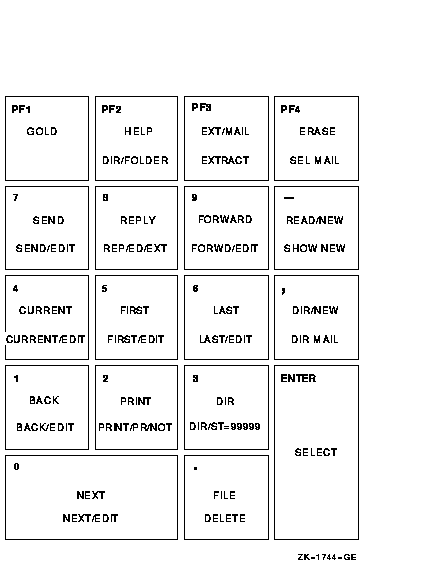
![[Go to the documentation home page]](../images/buttons/hp_bn_site_home.gif)
![[How to order documentation]](../images/buttons/hp_bn_order_docs.gif)
![[Help on this site]](../images/buttons/hp_bn_site_help.gif)
![[How to contact us]](../images/buttons/hp_bn_comments.gif)