| Previous | Contents | Index |
Separation pages are sheets that show where a user's print job or each file in a print job begins and ends. Separation pages include:
A job flag page looks like a job burst page without the border around the page. A job trailer page looks like a job flag page with the message "END OF JOB" printed at the top and with additional information listed for the job (for example, when it finished, which PRINT qualifiers and parameters were used, and how many pages were printed). File separation pages are differentiated from each other in an analagous fashion, and from job separation pages by the presence of file-specific information (for example, the file specification, file size, and modification time).
You can enable separation pages for print jobs and each file in a print job. The following sections show you how.
6.2 Enabling Job Separation Pages
Job separation pages keep print jobs
separate. Figure 6-1 shows one type of job separation page---a job
burst page.
Figure 6-1 A Job Burst Page

You enable and disable job separation pages by editing the DCPS$STARTUP.COM file; the user cannot override these settings.
Enter the /SEPARATE qualifier to parameter 5 in the execution queue entry in DCPS$STARTUP.COM, as shown here:
@sys$startup:dcps$execution_queue -
DCPS_TTB4 - ! P1 - Execution queue name
"SERIAL/TTB4" - ! P2 - Device name
DCPS_LIB - ! P3 - Logical name for /LIBRARY
"" - ! P4 - Default queue parameters
"/SEPARATE=(BURST,NOFLAG,TRAILER)"
! P5 - Default queue qualifiers
|
Notes:
$ SET QUEUE /SEPARATE=(BURST,NOFLAG,TRAILER) queue-name
|
If the print job contains errors, the trailer page includes messages that can help the user determine what went wrong with the print job. Following are examples of these messages:
28-JUN-2005 11:03 %DCPS-I-TRAYSUBST, Output will be delivered to the
only tray on printer-name
28-JUN-2005 11:03 %DCPS-W-INVACC, invalidaccess: Attempt to access
restricted object or capability - offending command is get
|
These types of messages are also displayed on the user's terminal if /NOTIFY was specified in the PRINT command for the print job.
The following types of messages are not printed on the job trailer page:
DCPS normally prints a job trailer page if errors occur during the job, even if /SEPARATE=TRAILER is not specified for the queue, as mentioned in sections Section 6.2 and Section 6.2.1. This behavior may be undesireable when printing on expensive media, especially if the reported errors are unimportant.
To prevent DCPS from printing job trailers, even when errors occur for the job, define the following system-wide logical:
$ DEFINE /EXECUTIVE_MODE /SYSTEM DCPS$queue-name_SUPPRESS_JOBTRAILER 1
|
Running DCPS this way makes it much more difficult to diagnose real problems when they arise. If you are getting nuisance error messages, HP recommends that you resolve the underlying problem rather than suppressing the messages. |
When users print jobs on expensive or special media, it may be desirable to print job burst and flag pages from a special input tray. This technique is also useful for specifying a different color paper for separating print jobs.
You may specify a special input tray for job flag pages and job burst pages. Define a logical name using the following command:
$ DEFINE /EXECUTIVE_MODE /SYSTEM DCPS$queue-name_SEPARATOR_TRAY n
|
In this command, queue-name is the name of the execution queue and n is the PostScript input tray number. The tray numbers are specific to your printer model and may be listed in your printer owner's manual. This feature may not work with all printers, especially newer models and those that do not select input trays with the PostScript Level 1 setpapertray operator.
Table 6-1 shows the values for HP, Compaq and DIGITAL printers.
| Printer | Tray | Tray Number |
|---|---|---|
| HP LaserJet (most models) | tray 1 (multipurpose) | 3 |
| tray 2 | 0 | |
| tray 3 | 1 | |
| tray 4 | 4 or 5 | |
| tray 5 | 6 | |
| envelope feeder | 6 | |
| Compaq Laser Printer LN16 | upper | 0 |
| lower | 1 | |
| multipurpose | 3 | |
| Compaq Laser Printer LN32 and LNM40 | multipurpose | 0 |
| tray 1 | 1 | |
| tray 2 | 2 | |
| tray 3 | 3 | |
| tray 4 | 4 | |
| tray 5 | 5 | |
| envelope feeder | 6 | |
| Compaq and DIGITAL Laser Printer LNC02 | upper | 1 |
| lower | 5 | |
| DEClaser 1150 and 1152 | multipurpose | 0 |
| cassette | 1 | |
| DEClaser 2150 and 2250 | manual feed | 0 |
| lower | 1 | |
| upper | 2 | |
| envelope feeder | 3 | |
| DEClaser 3250 | multipurpose | 0 |
| upper | 1 | |
| lower | 2 | |
| high capacity feeder | 3 | |
| DEClaser 3500 | upper | 0 |
| lower | 2 | |
| multipurpose | 3 | |
| DEClaser 5100 | multipurpose | 0 |
| upper | 1 | |
| lower | 2 | |
| DIGITAL Colorwriter 1000 | upper | 0 |
| lower | 1 | |
| DIGITAL Colorwriter LSR 2000 and 2000 + | upper | 1 |
| lower | 2 | |
| DIGITAL Laser Printer LN15 and LN15+ | upper | 0 |
| lower | 1 | |
| multipurpose | 3 | |
| DIGITAL LN17ps and Laser Printer LN17+ps | main | 0 |
| multipurpose | 1 | |
| lower 1 | 2 | |
| lower 2 | 3 | |
| envelope feeder | 4 | |
| DIGITAL Laser Printer LN20 | multipurpose | 1 |
| upper | 2 | |
| lower | 5 | |
| DIGITAL Laser Printer LN40 | upper | 1 |
| middle | 2 | |
| lower | 3 | |
| LCIT | 5 | |
| DIGITAL PrintServer 17 and 17/600 | upper | 1 |
| lower | 2 | |
| DIGITAL PrintServer 20, 32, 32 plus and 40 | upper | 1 |
| lower | 2 | |
| LCIT | 3 |
File separation pages separate the files in the print job. Figure 6-2 shows an example of a file flag page.
Figure 6-2 A File Flag Page
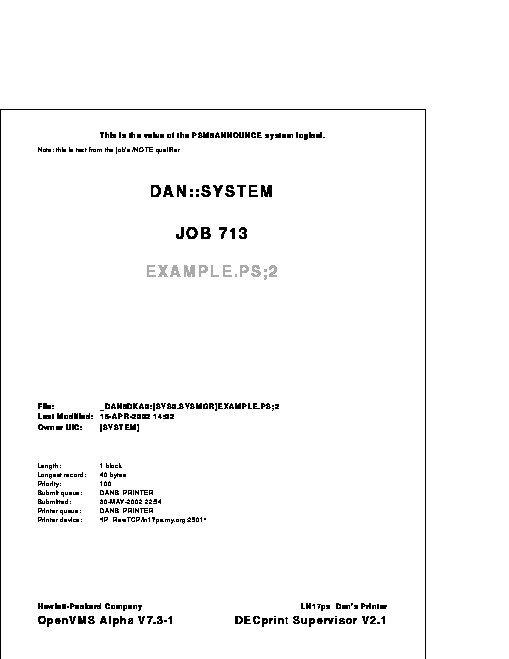
To enable default file separation pages, do the following:
Users can override the default file flag, burst, and trailer attributes for a queue by specifying the /[NO]FLAG, /[NO]BURST, and /[NO]TRAILER qualifiers in the PRINT command.
In the following example, each file in the job will be preceded by a file flag page and followed by a file trailer page:
$ PRINT /FLAG=ALL /TRAILER=ALL FILE1.PS,FILE2.PS,FILE3.PS
|
If the PAGE_LIMIT parameter is used in the PRINT command, or if the print job is terminated, the file flag page and file trailer page may not be printed. |
You can add a system message to the top of job and file burst, flag, and trailer pages for all jobs printed on your system. The following example shows you how:
$ DEFINE /EXECUTIVE_MODE /SYSTEM PSM$ANNOUNCE "Computer Services Group"
|
The example shows that the logical name PSM$ANNOUNCE is now "Computer Services Group".
The PSM$ANNOUNCE logical is used by other print symbionts (for example, LATSYM) as well as by the DCPS symbiont. Your definition of PSM$ANNOUNCE will also affect these other symbionts. |
DCPS provides default support for systems with Extended File Specifications, including ODS-5 volumes and deep directories.
Any file in any directory on an ODS-5 volume can be printed. Since
files on ODS-5 volumes may have long directory and file names, the name
may be truncated on file separator pages and in the heading when
printing with the LIST translator. If the file name is truncated, it is
so indicated with an ellipsis (...).
6.6 Requesting Job Log Pages
A job log page is an optional sheet with information about the print
job and any messages that occurred during the print job. Use the
MESSAGES=PRINT parameter in the PRINT command to print a job log page.
When printed, the job log page precedes the job trailer page. If you
are not printing job trailer pages, the job log page is the last page
of a job.
6.7 The File Error Page
If the software cannot access the print file when the print job starts printing, a file error page is printed and the software continues with the next file in the print job (if any).
The file error page contains the following information:
A setup module is a file containing instructions that modify the appearance of a print job or redefine the instructions in the print job.
You can include a setup module in a print job with the PRINT command's /SETUP qualifier. The following example uses a setup module that specifies 600 dots-per-inch (DPI) resolution:
$ PRINT /QUEUE=LPS32$2SIDES /SETUP=RES_600X600 IMAGE.PS
|
You can also implicitly include setup modules in a print job through
the use of a form (see Chapter 8).
7.2 Locating Setup Modules
DCPS ships with various setup modules, which are located in the following device control library:
SYS$LIBRARY:DCPS$DEVCTL.TLB
To list the setup modules, use the following command:
$ LIBRARY /LIST /TEXT SYS$LIBRARY:DCPS$DEVCTL
|
The list of setup modules displays, similar to the following:
DCW1000_DISPLAY
DCW1000_ENHANCED
DCW1000_HIGHRES
LPS$$APPLE360_INITPSDEVICE
LPS$$APPLE360_SETINPUTTRAY
RES_1200X1200
RES_1200X600
|
Do not modify any of the setup modules or the device control library. |
Some setup modules are created only for certain printers. Those setup modules have the printer name as part of their file name. For instance, the setup module DL3500_RET_DARK is intended for the DEClaser 3500 printer.
Do not change the contents of the standard supplied device control library. |
Custom setup modules go in special device control libraries, which are required to be .TLB (text library) files located in SYS$LIBRARY. The following command lists all of the text libraries in SYS$LIBRARY. To determine what subset of these are special device control libraries used with DCPS, correlate the .TLB file names with the libraries and library search lists associated with the /LIBRARY qualifier for your system's DCPS print queues.
$ DIRECTORY SYS$LIBRARY:*.TLB
|
To see the instructions that a setup module contains, do the following:
$ LIBRARY /EXTRACT=DI_ON /OUTPUT=MYSETUP /TEXT SYS$LIBRARY:DCPS$DEVCTL
|
$ TYPE MYSETUP.TXT
|
%!
% ~~~~~~~~~~ DI_on ~~~~~~~~~~
statusdict begin false setDECimage end
systemdict /languagelevel known {languagelevel} {1} ifelse
2 ge {currentpagedevice /Install get exec} if
statusdict begin true setDECimage end
% ~~~~~~~~~~~~~~~~~~~~~~~~~~~
|
Some setup modules contain escape sequences or graphics, which cannot be displayed when you type the file. For such modules, you may wish to use the DUMP /RECORD command on the extracted file. |
You can create setup modules that affect print jobs with different data types. Some setup modules manipulate ANSI print jobs, while others affect PostScript jobs. You can create setup modules for any data type you support.
| Previous | Next | Contents | Index |