![[Compaq]](../images/hp.gif)
![[Go to the documentation home page]](../images/buttons/hp_bn_site_home.gif)
![[How to order documentation]](../images/buttons/hp_bn_order_docs.gif)
![[Help on this site]](../images/buttons/hp_bn_site_help.gif)
![[How to contact us]](../images/buttons/hp_bn_comments.gif)
![[OpenVMS documentation]](../images/hp_ovmsdoc_sec_head.gif)
| Document revision date: 15 July 2002 | |
![[Compaq]](../images/hp.gif) |
![[Go to the documentation home page]](../images/buttons/hp_bn_site_home.gif)
![[How to order documentation]](../images/buttons/hp_bn_order_docs.gif)
![[Help on this site]](../images/buttons/hp_bn_site_help.gif)
![[How to contact us]](../images/buttons/hp_bn_comments.gif)
|
![[OpenVMS documentation]](../images/hp_ovmsdoc_sec_head.gif)
|
|
| Previous | Contents | Index |
The system manager may have already set up the foreign command for WWPPS, but if not, you can do so by adding the following line to your LOGIN.COM:
$ WWPPS :== $SYS$SYSTEM:WWPPS.EXE |
To invoke the WWPPS utility from the DCL prompt, enter the following:
$ WWPPS |
The following list contains descriptions of the commands, parameters, and qualifiers available in the WWPPS utility. Examples follow each description.
Exits from the WWPPS session and returns to the DCL command level. You can also exit the WWPPS session by pressing Ctrl/Z or Ctrl/C.
WWPPS> EXIT |
Enables you to obtain information about the World-Wide PostScript Printing Subsystem (WWPPS).
WWPPS> HELP PRINT |
To obtain information about individual commands or topics, enter the HELP command followed by the command or topic name.
HELP [topic] |
Converts one text file at a time into a printable PostScript file and then submits it to the printer queue. Characters can be printed in the standard font or in bold.
|
PRINT/QUEUE=queue-name [/qualifiers] file-spec |
The /QUEUE qualifier is required on all PRINT commands to specify the name of the queue to which the text file specified by file-spec should be sent. For example, the following command submits file REPORT.TXT to the PRT_QUEUE printer queue to be printed in American English (as designated by the /LOCALE qualifier):
WWPPS> PRINT/QUEUE=PRT_QUEUE/LOCALE=EN_US_ISO8859-1 REPORT.TXT |
The optional qualifiers for the PRINT command are:
| /PAPER_SIZE | /ORIENTATION | Maximum value for /INDENTATION |
|---|---|---|
| LETTER | PORTRAIT | 39 |
| A4 | PORTRAIT | 38 |
| LETTER | LANDSCAPE | 65 |
| A4 | LANDSCAPE | 67 |
language_country_codeset.LOCALE
|
$ LOCALE SHOW PUBLIC |
| Language Code | Language | Country Code | Country |
|---|---|---|---|
| CA | Catalan | ES | Spain |
| ES | Spanish | ||
| CS | Czech | CZ | Czech Republic |
| DA | Danish | DK | Denmark |
| DE | German | CH | Switzerland |
| DE | Germany | ||
| EL | Greek | GR | Greece |
| EN | English | GB | Great Britain |
| US | United States | ||
| FI | Finnish | FI | Finland |
| FR | French | BE | Belgium |
| CA | Canada | ||
| FR | France | ||
| HE | Hebrew | IL | Israel |
| IW | Hebrew | ||
| HU | Hungarian | HU | Hungary |
| IS | Icelandic | IS | Iceland |
| IT | Italian | IT | Italy |
| JA | Japanese | JP | Japan |
| KO | Korean | KR | Korea |
| LT | Lithuanian | LT | Lithuania |
| NL | Dutch | NL | Netherlands |
| NO | Norwegian | NO | Norway |
| PL | Polish | PL | Poland |
| PT | Portuguese | PT | Portugal |
| RU | Russian | RU | Russia |
| SK | Slovak | SK | Slovakia |
| SL | Slovene | SI | Slovenia |
| SV | Swedish | SE | Sweden |
| TH | Thai | TH | Thailand |
| ZH | Chinese | HK | Hong Kong |
| TW | Taiwan | ||
| CN | People's Republic of China |
A directory is a special kind of file that contains the names and locations of files. For example, when the system manager creates a user account for you, a directory will also be created, often with the same name as your username. If your user name is JONES, the directory would be [JONES].
A subdirectory is a directory file within another directory or subdirectory file. Subdirectories let you organize files into meaningful groups. For example, you might have one subdirectory that contains memos and another subdirectory for status reports.
Like a directory, a subdirectory contains names and pointers for the files cataloged within it. A subdirectory can contain an entry for another subdirectory, which can contain an entry for another subdirectory, and so on. This structure (a top-level directory plus subdirectories) is called a hierarchical directory structure.
The files you commonly access are stored on disks. Each disk contains a main directory, known as the master file directory (MFD). The MFD contains a list of user file directories (UFDs). A UFD is referred to as a user's top-level directory. In most cases, a UFD exists for each user on the system. It contains the names of and pointers to files cataloged in a user's directory. Your top-level directory is usually your process default directory. Unless your account has been modified to do otherwise, the system automatically makes your top-level directory your process-default directory when you log in.
The device (disk) and directory components of a complete file specification are often referred to as the file path. The path, combined with the file name and file type (and version) form a complete file specification. A complete file specification contains all of the information that the system needs to locate and identify a file.1
Refer to the Guide to OpenVMS File Applications for more information about how the system applies defaults to partial file specifications.
This chapter describes how to use directories to organize and manage files. It includes information about:
Throughout this chapter, examples that specify a node name do not always include an access control string. This is because proxy accounts enable users to perform operations on the remote systems in these examples. |
If you are working in an environment with extended file specifications, directory structures and syntax may differ from the traditional structures described here. For information about working with directories in such an environment, refer to Chapter 5.
1 Files can also be stored on magnetic tapes, but magnetic tapes do not have directory structures. To access a file stored on tape, use a file specification that contains only file information. |
Figure 4-1 shows a sample directory hierarchy. At the top of the structure is the master file directory (MFD). Its directory name is [000000]. The MFD shown contains entries for user file directories including MARTINO.DIR, PUBLIC.DIR, and JONES.DIR. The top-level directory [JONES] is a user file directory named JONES.DIR;1 in [000000].
The sample directory structure in Figure 4-1 is the basis for many of the examples in this chapter.
Figure 4-1 Directory Structure
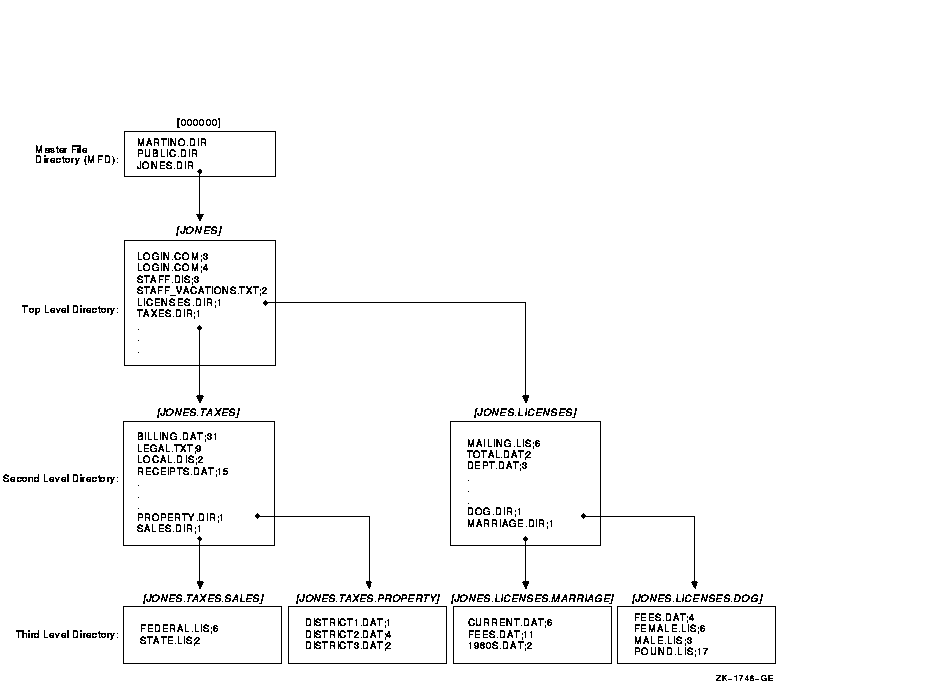
Note the following about this directory structure:
LOGIN.COM;3
LOGIN.COM;4
STAFF.DIS;3
STAFF_VACATIONS.TXT;2
LICENSES.DIR;1
TAXES.DIR;1
The directory component of a file specification consists of a top-level directory name (such as a UFD) that can be followed by a number of subdirectory names. Subdirectory names are separated by periods (.).
Versions of OpenVMS Alpha prior to Version 7.2 and all versions of OpenVMS VAX support directory components that contain the UFD and no more than seven subdirectory names. OpenVMS Alpha Version 7.2 or later supports 255 names (UFD plus subdirectories) in a directory component.
A directory specification has the following format:
|
[directory.subdirectory] |
To add one or more levels of subdirectories, add a period and another subdirectory name for each subdirectory (up to the limit). A subdirectory of another subdirectory is specified by concatenating the subdirectory name (with the preceding period) to the name of the subdirectory one level above it in the hierarchy.
On versions prior to OpenVMS Alpha Version 7.2, on any version of OpenVMS VAX, and on OpenVMS Alpha systems using ODS-2 disks, a subdirectory name can contain no more than 39 characters.
On OpenVMS Alpha Version 7.2 or later with ODS-5 disks, subdirectory
names are limited by the filename limit since subdirectory files are
stored as <subdirectory-name>.DIR;1. The total number of
characters within the directory and root components of a file
specification (excluding delimiter brackets and periods) should not
exceed 512.
4.2.1 Creating Directories
To create a directory, enter the CREATE/DIRECTORY command. If you want to create a subdirectory under your current directory, you do not have to specify the current directory name; you can enter the subdirectory name preceded by a period.
In the following example, the directory [JONES.TAXES] is created:
$ CREATE/DIRECTORY [JONES.TAXES] |
In the following example, the current default directory is [JONES], and the subdirectory [JONES.LICENSES] is created:
$ CREATE/DIRECTORY [.LICENSES] |
To display the names of files in a directory, enter DIRECTORY at the DCL prompt. To list the files in a subdirectory, enter the DIRECTORY command and the subdirectory name preceded by a period.
When you include certain command qualifiers along with the DIRECTORY command, you can retrieve information in addition to the names of the files. For more information on DIRECTORY command qualifiers, refer to the OpenVMS DCL Dictionary or online help.
In the following example, the files in the directory [JONES] are listed. The example shows that [JONES] contains two subdirectories, [JONES.LICENSES] and [JONES.TAXES], four nondirectory files, STAFF.DIS, STAFF_VACATIONS.TXT, and two versions of LOGIN.COM:
$ DIRECTORY |
Directory DISK1:[JONES] LICENSES.DIR;1 LOGIN.COM;3 LOGIN.COM;4 STAFF.DIS;3 STAFF_VACATIONS.TXT;2 TAXES.DIR;1 Total of 6 files. |
In the following example, the default directory remains [JONES] and the contents of the subdirectory [JONES.LICENSES] are displayed:
$ DIRECTORY [.LICENSES] |
Directory DISK1:[JONES.LICENSES] DEPT.DAT;3 DOG.DIR;1 MAILING.LIS;6 MARRIAGE.DIR;1 TOTAL.DAT;2 Total of 5 files. |
To delete a directory, use the following procedure:
| Step | Task |
|---|---|
| 1 |
Make sure that the directory contains no files. To find out if the
directory contains files, enter the DIRECTORY command.
When there are no files in the directory, the system displays the
following message:
|
| 2 | If the directory contains files, copy them to another directory to save them or delete them if you do not want to save them. If the directory contains subdirectories, examine those subdirectories, copy or delete their files, and delete the subdirectories. |
| 3 | Move to the directory one level above the directory you want to delete. Remember that subdirectories exist as files in directories. When you delete a directory, you delete the file that points to that directory. |
| 4 | Change the file protection of a directory to allow delete access to the file. Directory files in master file directories require SYSPRV privilege to delete. (See Chapter 3 for more information about file protection.) |
| 5 | Delete the directory file using the DELETE command. |
The following example shows how to delete the subdirectory [JONES.LICENSES]:
$ SET DEFAULT [JONES.LICENSES] $ DIRECTORY %DIRECT-W-NOFILES, no files found $ SET DEFAULT [JONES] $ SET SECURITY/PROTECTION=OWNER:D LICENSES.DIR $ DELETE LICENSES.DIR;1 |
To change your default directory, use the SET DEFAULT command. The new default remains in effect until you enter another SET DEFAULT command or log out. To set default to a subdirectory, append the subdirectory name to the name of the directory one level above it.
In the following example, default is set to the directory [JONES] and then the file [JONES]STAFF_VACATIONS.TXT is displayed:
$ SET DEFAULT [JONES] $ TYPE STAFF_VACATIONS.TXT |
In the following example, the file BILLING.DAT, which is located in the subdirectory [JONES.TAXES], is displayed:
$ SET DEFAULT [JONES.TAXES] $ TYPE BILLING.DAT |
| Previous | Next | Contents | Index |
![[Go to the documentation home page]](../images/buttons/hp_bn_site_home.gif)
![[How to order documentation]](../images/buttons/hp_bn_order_docs.gif)
![[Help on this site]](../images/buttons/hp_bn_site_help.gif)
![[How to contact us]](../images/buttons/hp_bn_comments.gif)
|
| privacy and legal statement | ||
| 6489PRO_008.HTML | ||