| Previous | Contents | Index |
SHOW CLUSTER provides a predefined keypad that you can use to enter
selected commands. You can add, remove, or reposition windows, scroll
their contents, or change the interval at which the display is updated.
You can also customize the keypad by redefining the default functions
of individual keys.
J.1 Using the Keypad
By default, the numeric keypad is defined as shown in Figure J-1.
Figure J-1 SHOW CLUSTER Default Keypad
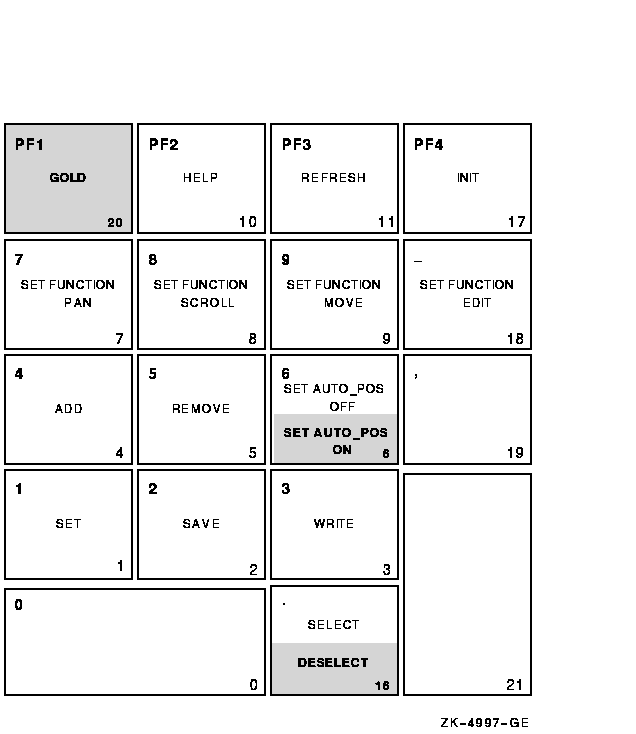
Shading over a keypad command indicates that you must press the GOLD key and then the keypad key.
The following table describes each keypad command you can use with the Show Cluster utility. In this table, KPn refers to the keypad key labeled with the number n. For example, KP2 refers to the keypad key labeled with the number 2. All commands shown on the keypad are also discussed in the Command Section of Chapter 22.
| Command | Key or Key Sequence |
Description |
|---|---|---|
| ADD | KP4 | Modifies the current display by including the field or class that you specify after the ADD command. |
| DESELECT | GOLD-Period | Terminates a window selection. |
| GOLD | PF1 | When pressed before another keypad key, specifies the second key's alternate function (the bottom function on the keypad diagram). |
| HELP | PF2 | Displays information about using the editing keypad. |
| INIT | PF4 | Resets the display using the original default values for field names, class names, and field widths. |
| REFRESH | PF3 | Refreshes the screen display. Clears and redraws the screen, deleting any extraneous characters or messages that might have appeared on the screen but are not part of the SHOW CLUSTER display. (Performs the same function as Ctrl/W.) |
| REMOVE | KP5 | Modifies the current display by removing the field or class that you specify after the REMOVE command. |
| SAVE | KP2 | Allows you to save the current display to a startup initialization file or a command procedure that you can then use to restore the display at a later time. |
| SELECT | Period | Designates which window to scroll or move. |
| SET | KP1 | Changes any of several options including the number of columns in the display, the number of seconds between updates, the functions of the arrow keys, the auto positioning of windows, and the characteristics of a particular field. |
| SET AUTO_POS OFF | KP6 | Disables the automatic positioning of windows on the screen. |
| SET AUTO_POS ON | GOLD-KP6 | Enables the Show Cluster utility to automatically position windows on the screen. This is the default setting. |
|
SET FUNCTION
EDIT |
Hyphen | Redefines the arrow keys to restore line-mode editing. |
|
SET FUNCTION
MOVE |
KP9 | Redefines the arrow keys to move a selected window to a specified position on the display screen. For example, the UP, DOWN, RIGHT, and LEFT arrow keys are redefined as MOVE UP 1, MOVE DOWN 1, MOVE RIGHT 1, and MOVE LEFT 1, respectively. |
|
SET FUNCTION
PAN |
KP7 | Redefines the arrow keys to rotate the display. For example, the UP, DOWN, RIGHT, and LEFT arrow keys are redefined as PAN UP 1, PAN DOWN 1, PAN RIGHT 1, and PAN LEFT 1, respectively. |
|
SET FUNCTION
SCROLL |
KP8 | Resets the arrow keys to scroll the screen display. For example, if you press the SET FUNCTION SCROLL key, the UP, DOWN, RIGHT, and LEFT arrow keys are redefined as SCROLL UP 1, SCROLL DOWN 1, SCROLL RIGHT 1, and SCROLL LEFT 1, respectively. |
| WRITE | KP3 | Outputs the current display to either a file name that you specify, or to the default output file name SHOW_CLUSTER.LIS. |
Use the DEFINE/KEY command to change the definition of a key. See the
DEFINE/KEY command in the Command Section of Chapter 22 for more
information.
J.3 Redefining the Arrow Keys
By default, the SHOW CLUSTER arrow keys are set to the EDIT function. This means that you can perform command line editing at the command prompt that is similar to DCL line-mode editing. For example, the left arrow key moves the cursor to the left, or the up arrow key recalls the previous command. See the OpenVMS User's Manual for information about DCL line-mode editing.
The SET FUNCTION keys, shown in the second row of the keypad, redefine the arrow keys to perform a specified function. You can reset the arrow keys from EDIT to PAN, SCROLL, or MOVE with the SET FUNCTION command. For example, if you press the SET FUNCTION SCROLL key, the up, down, right, and left arrow keys are redefined as SCROLL UP 1, SCROLL DOWN 1, SCROLL RIGHT 1, and SCROLL LEFT 1, respectively. (See the Command Section of Chapter 22 for information about specific commands.)
If you set the function to PAN, SCROLL, or MOVE, the arrow keys are no longer defined to perform DCL line-mode editing. Only one function can be enabled at a time. To restore line-mode editing once it has been changed to another function, enter the command SET FUNCTION EDIT. |
This appendix describes OpenVMS system parameters.
HP recommends that you use AUTOGEN to modify system parameters. In special cases, however, you can use a conversational boot to modify a parameter value temporarily. To change a parameter value permanently, you must edit MODPARAMS.DAT and run AUTOGEN. For instructions, see the HP OpenVMS System Manager's Manual. |
System parameters can be grouped into categories, as shown in Section K.1.1. Each parameter can have one or more attributes, listed in Section K.1.1. Each parameter also has a value.
The parameters in this appendix are listed alphabetically along with
their attributes.
K.1.1 Parameter Categories and Attributes
The system parameters can be divided into the following categories:
| Category | Description |
|---|---|
| ACP | Parameters associated with file system caches and Files-11 ancillary control processes (ACPs). |
| CLUSTER | Parameters that affect OpenVMS Cluster operation. |
| JOB | Job control parameters. |
| LGI | Login security parameters. |
| PQL | Parameters associated with process creation limits and quotas. |
| RMS | Parameters associated with OpenVMS Record Management Services (RMS). |
| SCS | Parameters that control System Communications Services (SCS) and port driver operation. The parameters that affect SCS operation have the prefix SCS. The parameters that affect the CI780/CI750 port driver have the prefix PA. |
| SPECIAL | Special parameters used by HP. Change these parameters only if recommended by HP personnel, or if specifically instructed in the installation guide or release notes of an HP layered product. |
| SYS | Parameters that affect overall system operation. |
| TTY | Parameters associated with terminal behavior. |
The user can also define four parameters: USERD1, USERD2, USER3, and USER4. The USERD1 and USERD2 parameters are dynamic.
Parameters can have one or more of the following attributes:
| Attribute | Description |
|---|---|
| AUTOGEN | AUTOGEN calculates and modifies values. |
| DYNAMIC | Active values can be modified. |
| FEEDBACK | FEEDBACK information available for AUTOGEN calculations. |
| GEN | Affects the creation and initialization of data structures at bootstrap time. |
| MAJOR | Most likely to require modification. |
K.1.2 Values for Parameters
Each parameter has associated default, minimum, and maximum values that
define the scope of allowable values. To determine these values, invoke
SYSGEN and enter a SHOW [parameter-name] command (with appropriate
qualifiers). For example, to display the values for WSMAX, specify SHOW
WSMAX; to display the values for the TTY parameters, specify SHOW/TTY.
You can also display parameters grouped by attributes. To display
DYNAMIC parameters, for example, specify SHOW/DYNAMIC.
Default values for system parameters allow booting on any supported OpenVMS configuration. SYSGEN displays default values under the heading default when you enter the SYSGEN command SHOW [parameter-name] for one of the parameter categories or attributes. Reset the default parameter values with the USE DEFAULT command.
However, to avoid starting all layered products on a system that is not tuned for them, possibly causing the system to become nonoperational, set the STARTUP_P1 system parameter to "MIN."
The computed, installed value referred to in this section is the value
derived by the AUTOGEN command procedure. (See the HP OpenVMS System Manager's Manual.)
K.2 Parameter Descriptions
This section describes system parameters and provides guidelines to help you decide whether you should consider modifying the parameters. The following attributes are indicated for the parameters:
AUTOGEN---A
DYNAMIC---D
FEEDBACK---F
GEN---G
MAJOR---M
In versions of the operating system before Version 4.0, a separate process, the ancillary control process (ACP), performed file operations such as file opens, closes, and window turns. Version 4.0 introduced the XQP (extended QIO procedure), which allows every process on the system to perform these operations. Consequently, many ACP parameters are applicable only when Files-11 On-Disk Structure Level 1 disks are mounted or when an ACP is specifically requested during a mount command. For compatibility reasons, the names of the parameters have not changed. |
This section alphabetically lists and describes the system parameters in all categories.
ACP_BASEPRIO (D)
ACP_BASEPRIO sets the base priority for all ACPs. The DCL command SET PROCESS/PRIORITY can be used to reset the base priorities of individual ACPs. ACP_BASEPRIO is not applicable for XQPs.ACP_DATACHECK (D)
ACP_DATACHECK controls the consistency checks that are performed on internal file system metadata such as file headers.ACP_DATACHECK is a bit mask. The following table shows the bits that are defined currently:
Bit Description 0 Set this bit to perform consistency checks on read operations. When this bit is set, the IO$M_DATACHECK function modifier is automatically set on all subsequent IO$_READLBLK operations that read file system metadata (see the HP OpenVMS I/O User's Reference Manual).
1 Set this bit to perform consistency checks on write operations. When this bit is set, the IO$M_DATACHECK function modifier is automatically set on all subsequent IO$_WRITELBLK operations that read file system metadata (see the HP OpenVMS I/O User's Reference Manual).
2 Set this bit to perform read-after-write consistency checks. This is similar to setting bit 1, except that in this case the file system does the checks, not the lower level device or disk driver.
Note that read-after-write consistency checks are not allowed on deferred writes. Deferred writes are turned off if this bit is set.
3 Reserved for HP use only; must be zero. 4 Reserved for HP use only; must be zero. 5 and 6 These two bits control the checks that are performed on reads and writes of directory blocks. You can select one of four different levels:
To Check That... Select This Level... By Setting Bit 6 to... And Bit 5 to... The block is a valid directory block (reads only) 0 0 0 The block is a valid directory block (reads and writes) 1 0 1 The block is a valid directory block and contains valid entries (reads and writes) 2 1 0 The block is a valid directory block and contains valid entries in correct alphanumeric order (reads and writes) 3 1 1 When you set the SYSTEM_CHECK system parameter to 1, you enable level 3 checking of directory blocks.
Write errors result in BUGCHECK and crash your system; read errors exit with error status SS$_BADDIRECTORY.
7 Reserved for HP use only; must be zero. ACP_DINDXCACHE (A,D,F)
ACP_DINDXCACHE controls the size of the directory index cache and the number of buffers used on a cachewide basis. Also, ACP_DINDXCACHE builds a temporary index into the directory file, thereby reducing search time and directory header lookup operations.ACP_DIRCACHE (A,D,F)
ACP_DIRCACHE sets the number of pages for caching directory blocks. Too small a value causes excessive XQP I/O operations, while too large a value causes excessive physical memory to be consumed by the directory data block cache.ACP_EXTCACHE (D,F)
ACP_EXTCACHE sets the number of entries in the extent cache. Each entry points to one contiguous area of free space on disk. A specification of 0 means no cache. Too small a value causes excessive XQP I/O operations, while too large a value causes excessive physical memory to be consumed by the extent cache.ACP_EXTLIMIT (D)
ACP_EXTLIMIT specifies the maximum amount of free space to which the extent cache can point, expressed in thousandths of the currently available free blocks on the disk. For example, if available free space on the disk is 20,000 blocks, a specification of 10 limits the extent cache to 200 blocks.The computed, installed value is usually adequate. Users with four or more OpenVMS Cluster node systems might want to adjust this parameter.
ACP_FIDCACHE (D,F)
ACP_FIDCACHE sets the number of file identification slots cached. A specification of 1 means no cache. Too small a value causes excessive XQP I/O operations, while too large a value causes excessive physical memory to be consumed by the FID caches.ACP_HDRCACHE (A,D,F)
ACP_HDRCACHE sets the number of pages for caching file header blocks. Too small a value causes excessive XQP I/O operations, while too large a value causes excessive physical memory to be consumed by the file header caches.ACP_MAPCACHE (A,D,F)
ACP_MAPCACHE sets the number of pages for caching index file bitmap blocks. Too small a value causes excessive XQP I/O operations, while too large a value causes excessive physical memory to be consumed by the bitmap cache.ACP_MAXREAD (D)
ACP_MAXREAD sets the maximum number of directory blocks read in one I/O operation.ACP_MULTIPLE (A,D)
ACP_MULTIPLE enables (1) or disables (0) the default creation of a separate disk XQP cache for each volume mounted on a different device type. Prior to Version 4.0, a separate ACP process was created for each device type if this parameter was enabled. Because ACP operations are now handled by the per process XQP, such separate processes are no longer created. In general, having multiple caches is unnecessary. One large cache is more efficient than several small ones. ACP_MULTIPLE can be overridden on an individual-volume basis with the DCL command MOUNT.ACP_QUOCACHE (A,D,F)
ACP_QUOCACHE sets the number of quota file entries cached. A specification of 0 means no cache. Too small a value causes excessive XQP I/O operations, while too large a value causes excessive physical memory to be consumed by the quota caches.ACP_REBLDSYSD
ACP_REBLDSYSD specifies whether the system disk should be rebuilt if it was improperly dismounted with extent caching, file number caching, or disk quota caching enabled. The ACP_REBLDSYSD default value (1) ensures that the system disk is rebuilt. Setting the value to 0 means the disk is not rebuilt.Depending on the amount of caching enabled on the volume before it was dismounted, the rebuild operation may consume a considerable amount of time. Setting the value of ACP_REBLDSYSD to 0 specifies that the disk should be returned to active service immediately. If you set ACP_REBLDSYSD to 0, you can enter the DCL command SET VOLUME/REBUILD at any time to rebuild the disk.
ACP_SHARE (D)
ACP_SHARE enables (0) or disables (1) the creation of a global section for the first ACP used, enabling succeeding ACPs to share its code. This parameter should be set to 0 when ACP_MULTIPLE is on.ACP_SWAPFLGS (A,D)
ACP_SWAPFLGS enables or disables swap through the value of a 4-bit number for the following four classes of ACPs:
Bit Class of ACP 0 Disks mounted by MOUNT/SYSTEM 1 Disks mounted by MOUNT/GROUP 2 Private disks 3 Magnetic tape ACP If the value of the bit is 1, the corresponding class of ACPs can be swapped. The value of decimal 15 (hexadecimal F---all bits on) enables swap for all classes of ACP. A value of decimal 14 disables swap for ACPs for volumes mounted with the /SYSTEM qualifier but leaves swap enabled for all other ACPs. Note that one has only disk ACPs present if they are specifically requested at mount time or if a Files-11 On-Disk Structure Level 1 disk is mounted. In general, only bit 3 is significant because usually no file ACPs exist.
ACP_SYSACC (A,D)
ACP_SYSACC sets the number of directory file control blocks (FCBs) that are cached for disks mounted with the /SYSTEM qualifier. Each directory FCB contains a 16-byte array containing the first letter of the last entry in each block of the directory (or group of blocks if the directory exceeds 16 blocks). Since entries in a directory are alphabetical, the cached FCB provides quick access to a required directory block. This parameter value should be roughly equivalent to the number of directories that are in use concurrently on each system volume. It might be overridden on a per-volume basis with the /ACCESSED qualifier to the DCL command MOUNT. The value should be kept low in systems with small physical memory and little file activity, because the FCBs require a significant amount of space in the nonpaged dynamic pool.Too small a value causes excessive XQP I/O operations, while too large a value causes excessive physical memory to be consumed by the FCB caches.
ACP_WINDOW (D)
ACP_WINDOW sets the default number of window pointers to be allocated in a window for a default file access, for disks mounted with the /SYSTEM qualifier.ACP_WORKSET (D)
ACP_WORKSET sets the default size of a working set for an ACP. A specification of 0 permits the ACP to calculate the size. This value should be nonzero only on small systems where memory is tight. Too small a value causes excessive ACP page, while too large a value causes excessive physical memory to be consumed by the ACP. Note that this parameter has no effect on the per-process XQP.ACP_WRITEBACK (D)
ACP_WRITEBACK is a dynamic system parameter that controls whether deferred writes to file headers are enabled. The default value is 1, which enables deferred writes to file headers. To disable the feature, set ACP_WRITEBACK to 0.This system parameter affects only applications like PATHWORKS that can request deferred writes to file headers. Note that the deferred write feature is not available on Files-11 ODS--1 volumes.
ACP_XQP_RES
ACP_XQP_RES controls whether the XQP is currently in memory. The default value (1) specifies that the XQP is permanently in memory. Change the default only on restricted memory systems with a small number of users and little or no file activity that requires XQP intervention. Such activity includes file opens, closes, directory lookups, and window turns.AFFINITY_SKIP
AFFINITY_SKIP controls the breaking of implicit affinity. The value indicates the number of times a process is skipped before being moved.This special parameter is used by HP and is subject to change. Do not change this parameter unless HP recommends that you do so.
AFFINITY_TIME
AFFINITY_TIME controls the breaking of implicit affinity. The value indicates how long a process remains on the compute queue.This special parameter is used by HP and is subject to change. Do not change this parameter unless HP recommends that you do so.
ALLOCLASS
ALLOCLASS determines the device allocation class for the system. The device allocation class is used to derive a common lock resource name for multiple access paths to the same device.ARB_SUPPORT (D)
(Alpha and I64) The Access Rights Block (ARB) compatibility option, the ARB_SUPPORT system parameter, is provided specifically to support products that have not yet been updated to use the new per-thread security Persona Security Block (PSB) data structure instead of the ARB. Changing the value of ARB_SUPPORT from 2 or 3 (the default) to any other value can affect the operation of these products.
Note
HP recommends that all Version 7.3-1 systems have the ARB_SUPPORT parameter set to 3 (the default). Do not change the ARB_SUPPORT parameter to any other value until all products dependent on the ARB and associated structures have been modified for the new environment.The following table describes ARB_SUPPORT parameters:
ARB_SUPPORT Parameter Value Behavior ISS$C_ARB_NONE 0 The obsolete kernel data cells are not maintained by the system. Fields are initialized to zero (or set to invalid pointers) at process creation. ISS$C_ARB_CLEAR 1 The obsolete kernel data cells are cleared (or set to invalid pointers) when the code would have set up values for backward compatibility. ISS$C_ARB_READ_ONLY 2 The obsolete cells are updated with corresponding security information stored in the current PSB when a $PERSONA_ASSUME is issued. ISS$C_ARB_FULL 3 (default) Data is moved from the obsolete cells to the currently active PSB on any security-based operation. AUTO_DLIGHT_SAV
AUTO_DLIGHT_SAV is set to either 1 or 0. The default is 0.
Previous Next Contents Index